Teams
A Teams feature was developed to support the interdisciplinary approach required in inpatient environments by giving users of WellSky Resource Manager (WRM) the ability to (a) quickly identify the patients who are under the team's care and (b) create an efficient means of viewing and managing those patients' schedules. Essentially, the team workflow consists of the following:
- Creating a team, which is simply a description: for example, Blue Team, Team 1, AC Team-1, NICU-1, and so forth.
- Associating the team with inpatient records.
- Applying the team filter to grid pages through either (i) inpatient column filters or (ii) team page views.
Once a column filter or page view is applied, the patients who are associated with the team are automatically placed in to patient columns (alphabetically, up to the page limit). In this way, any user who is part of a team, can identify and view the schedules of patients who are in their sphere of care.
Creating a Team
- Select Data Maintenance > Teams from the Main menu. The Edit Teams screen will appear.
- Click Add in the Teams panel. A New Team line item will appear in the panel list, similar to the following example.
- Enter the description of the team and then click Update.
- Repeat steps 2–3 as necessary.
- Click Save to commit all of your changes. Alternatively, click Revert at any point prior to saving to abort all of the changes.
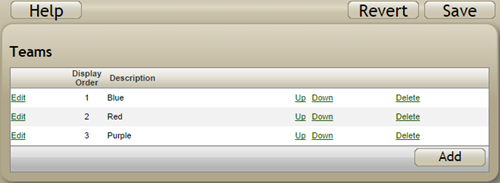
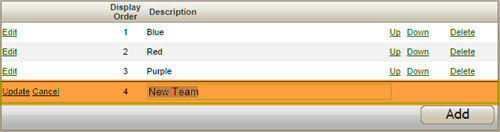
If you do not click Update before adding another team or saving your changes, a message similar to the following will appear.

Click OK to continue and then update or cancel the previous line item.
Applying a Team to an Grid Page
When applying a team to a grid page, WRM essentially creates a "preset" on the fly for the team. To begin,
- Select Scheduling > Grid from the Main menu.
- Click the Presets and Preferences
 icon above the Time column.
icon above the Time column. - Select Apply a Team to This Page > [team description] from the pop-up menu. The following example illustrates the Blue team selection.
- Click OK to continue. Click Cancel to abort the page assignment.
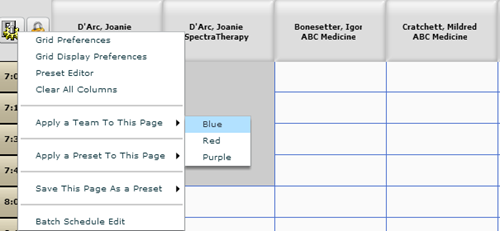
A confirmation similar to the following will appear.
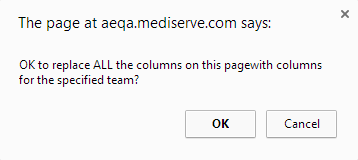
The grid will refresh with patient columns for the patients who are associated with the selected team, and with team "placeholder" columns for any that were not populated with a patient.
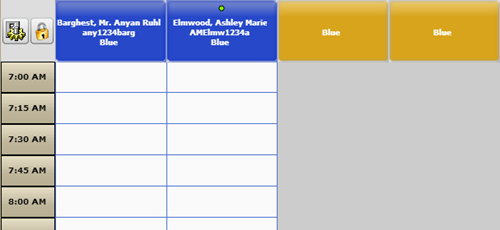
Key Considerations
- Patients columns are populated alphabetically until the available columns have been exceeded. Those patients that exceed the page limit (10 columns by default) can be placed into patient columns manually. If, however, you find that you routinely require more than 10 columns per grid page, you can speak to your WRM representative about expanding the default number of page columns.
- See Inpatient Information for the steps required to assign a patient's inpatient record to a team.
- See Inpatient Column for the steps required to create an inpatient filter for a team.
